I found MS-VSCode IDE when I learned typescript about 7 years ago. My favorite was and still is vi(mproved) because it always works on any system including windows. However, I also needed an IDE in order to code efficiently. I should be able to debug my code in the language that I write in. Additionally, I tried Cloud9 IDE that is a web app running on nodejs. Along the way, the Cloud9 IDE became burdensome and VSCode won my heart. It’s free (as in free beer), light, fast yet features-rich. Furthermore, it’s very popular. Something that is rare coming from Microsoft.
It’s riding its popularity with growing numbers of its extensions. I believe you can get any editor extension that you can think of. From handling any document format, live share, cloud client for aws, azure, google-cloud, alibaba cloud, and so on and so forth.
After all, such functionalities I use the most is the terminal for SSH, WSL, and Docker Container.
Let’s click the green corner on the lower left of VSCode window:

Then there is a drop-down to connect to:
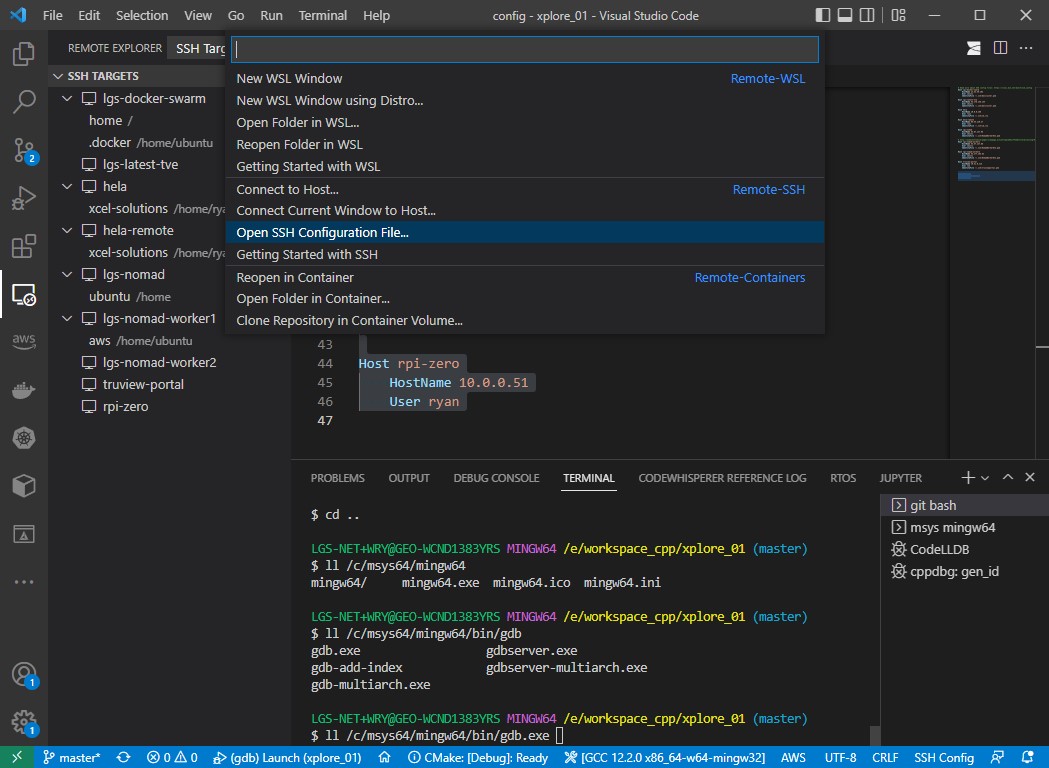
Terminal for SSH
The bash shell comes for free on any Unix-like OSes and MacOS X. However, on MS-Windows you better install it from MSYS2 or git-scm.
Select ‘Open SSH Configuration File…” from the drop-down list. It’s usually $HOME/.ssh/config file.
# Read more about SSH config files: https://linux.die.net/man/5/ssh_config
Host lgs-docker-swarm
HostName 13.52.49.102
User ubuntu
IdentityFile ~/.ssh/devcluster.pem
Host rpi-zero
HostName rpi-zero.fake.com
User ryan
Password password1
You can manage the ssh connections in this ssh configuration file. The Password property is optional and if it’s omitted then the password will be asked later.
You can also select the remote host from the toolbar on the left most column “Remote Explorer”:
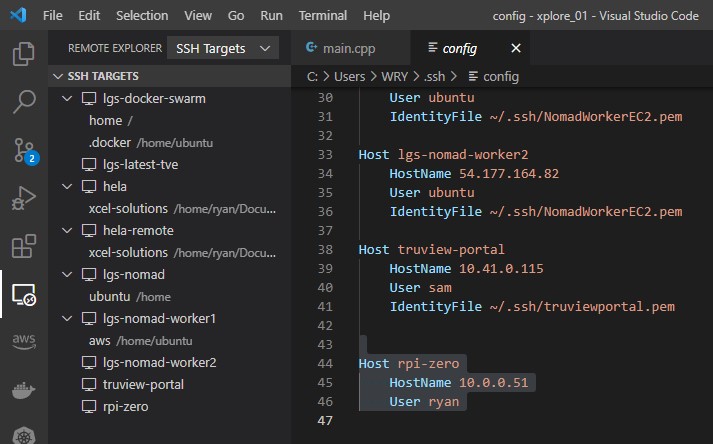
Once you’re connected to the remote host, you can use vscode as a file explorer too:
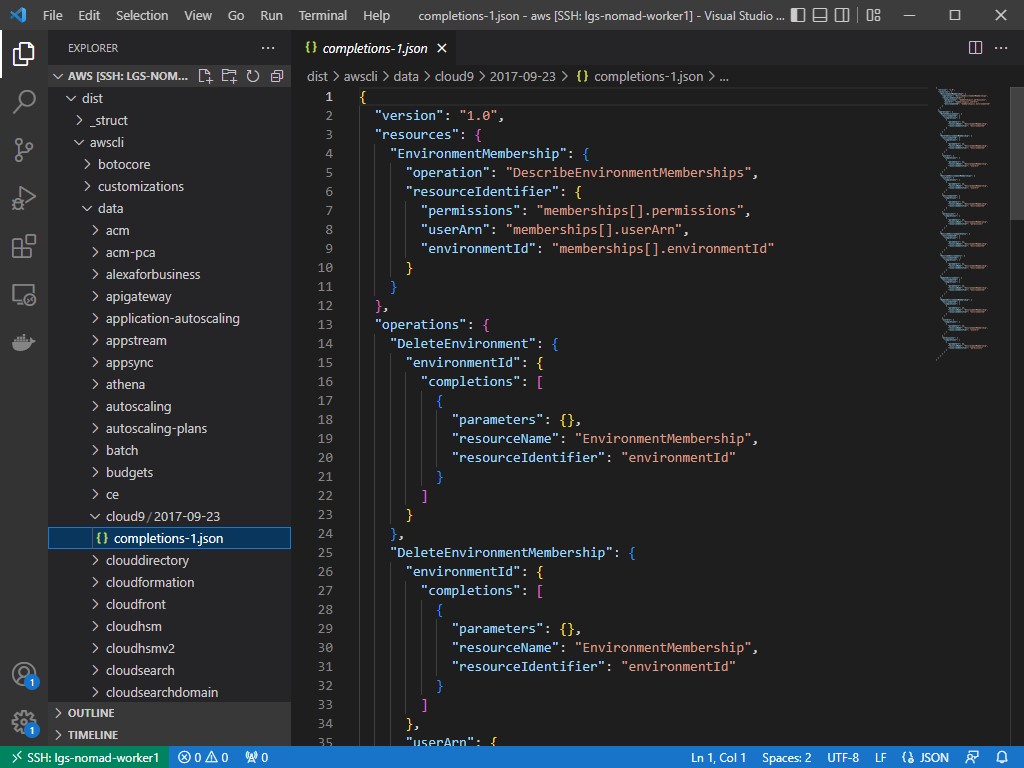
And all the extensions work on the remote host too. Here is the docker extension on the remote ssh host:
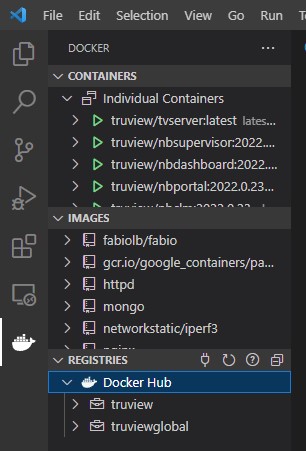
Of course, the most important one is the remote host terminal:
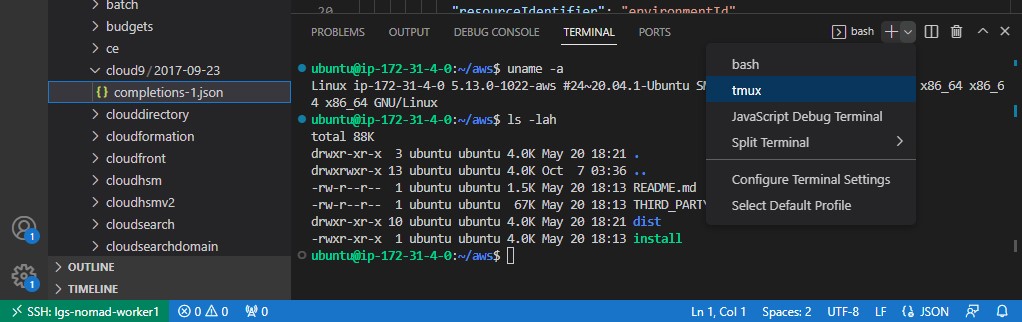
Terminal for WSL
WSL (Windows Subsystem for Linux) is a compatibility layer for running Linux binary executables natively on MS-Windows (currentlly: Windows 10, Windows 11, and Windows Server 2019).
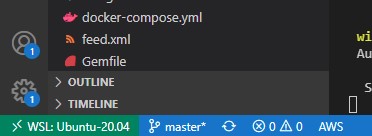
The same thing is for connecting to WSL. You may install several WSL2(s) in order to work with Linux natively on windows:
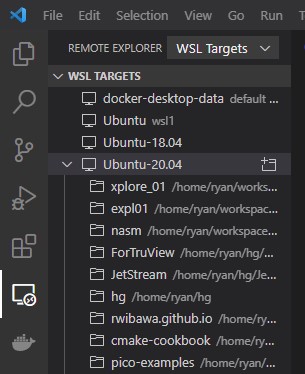
When you’re connected to a distro, you can use vscode as a file explorer:
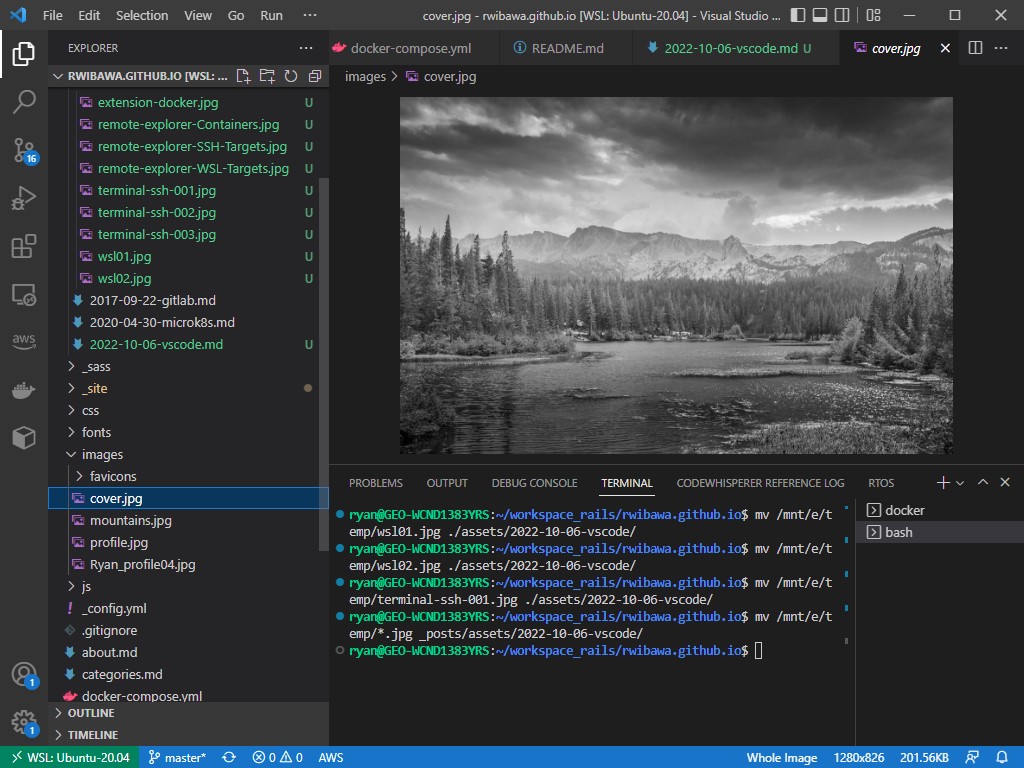
Therefore you don’t really need to run window manager on WSL. I’ll explain on how to run X11 apps on WSL in the next post.
Terminal for a Docker Container
Lastly is to attach to a docker container:
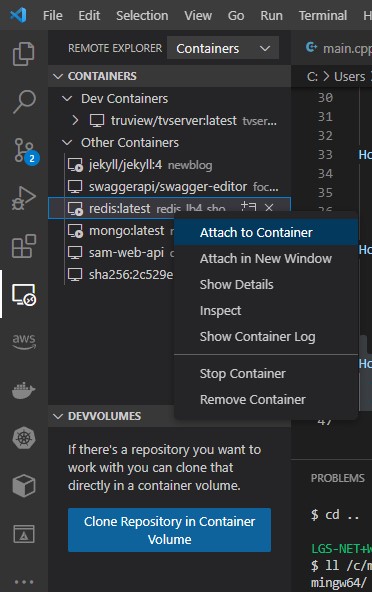
You can use vscode as a file explorer and open a folder:
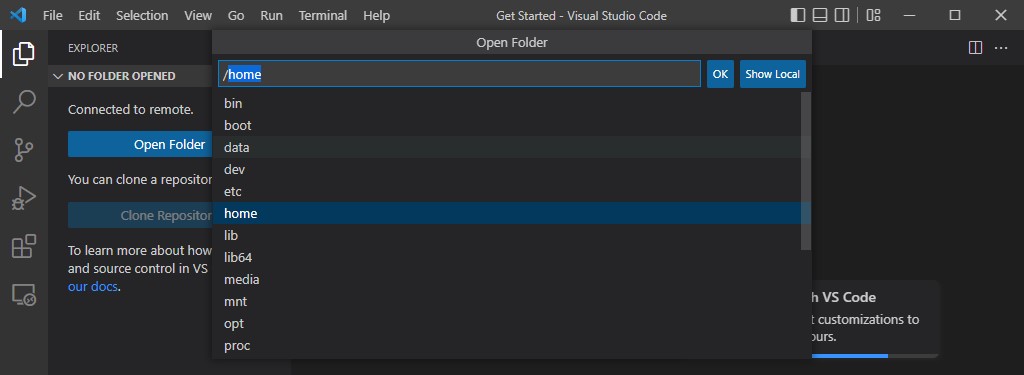
Then open the terminal to work on this container:
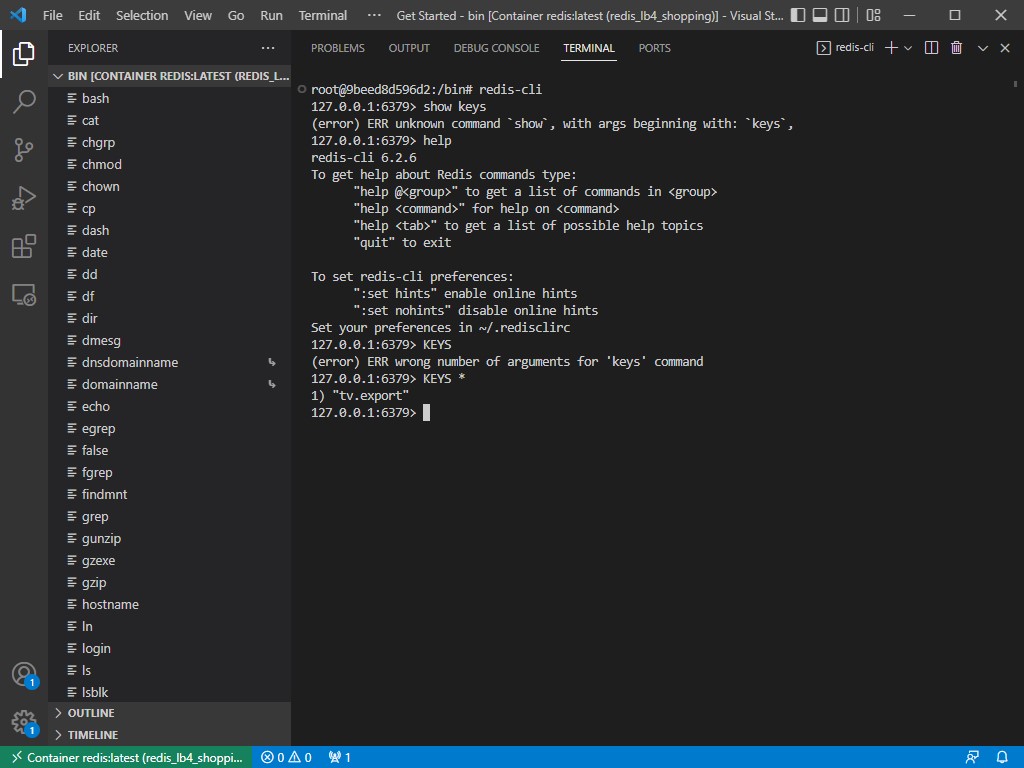
VSCodeis my main app on MS-Windows, Mac OS X, and any Unix-like OSes.
